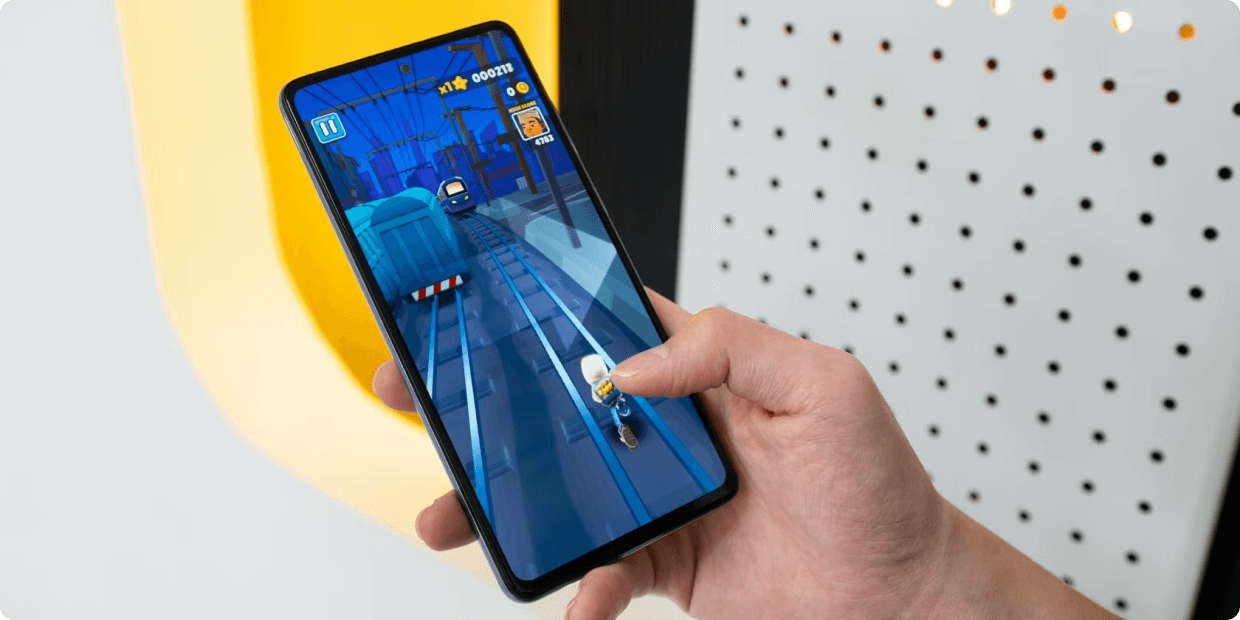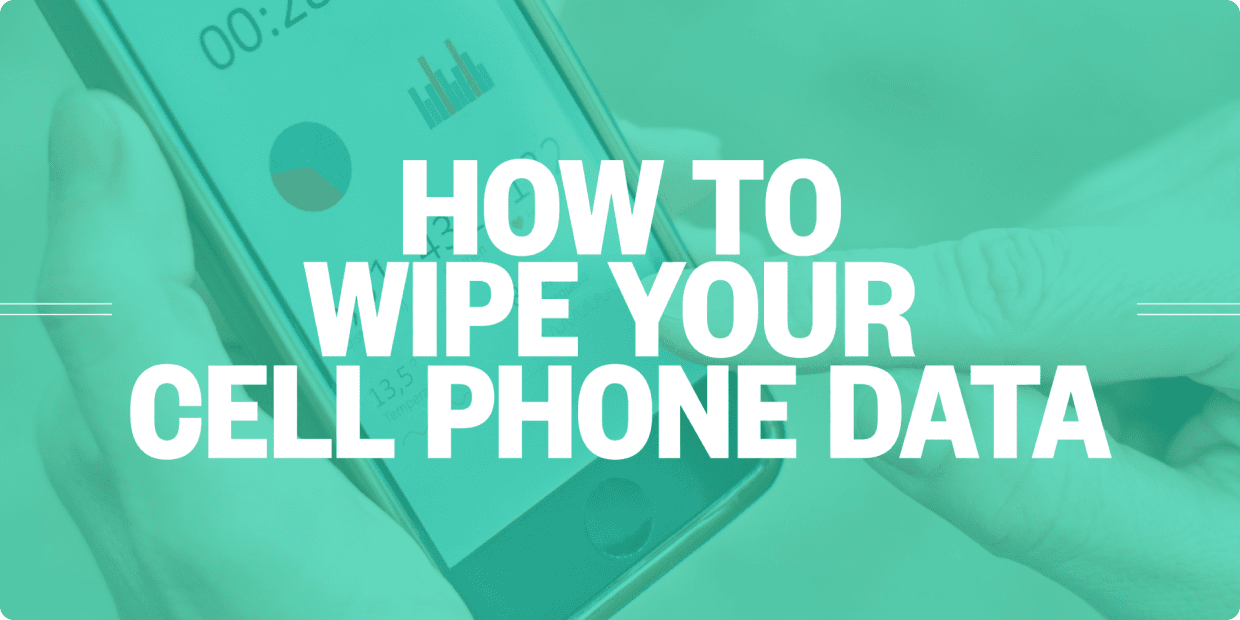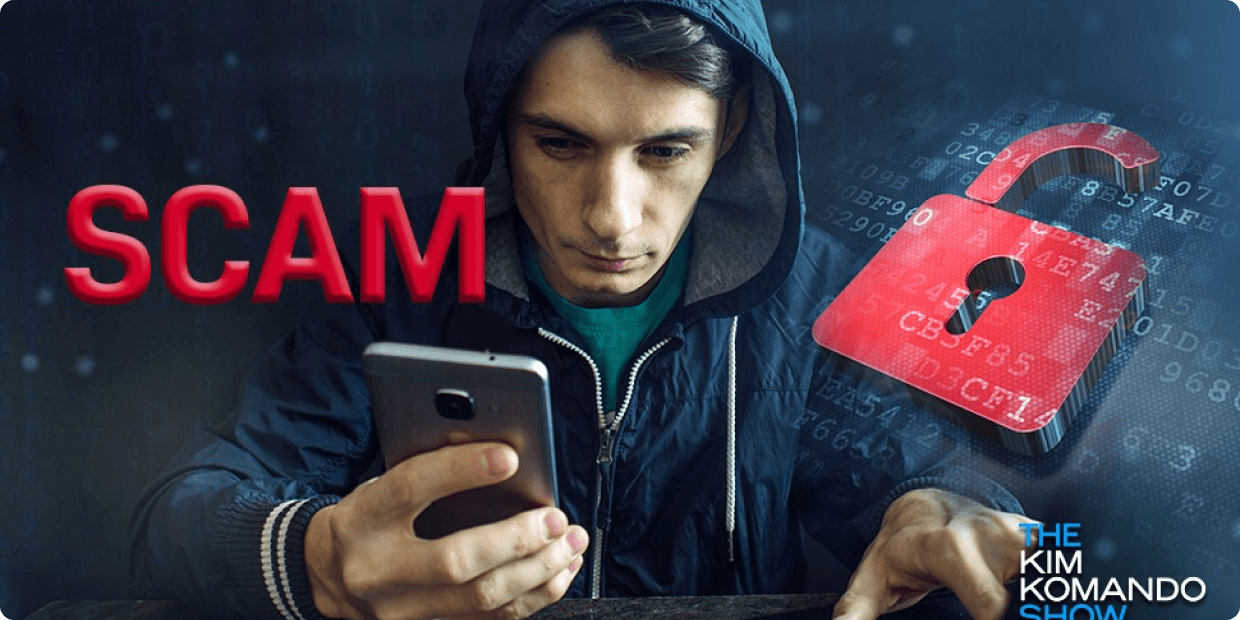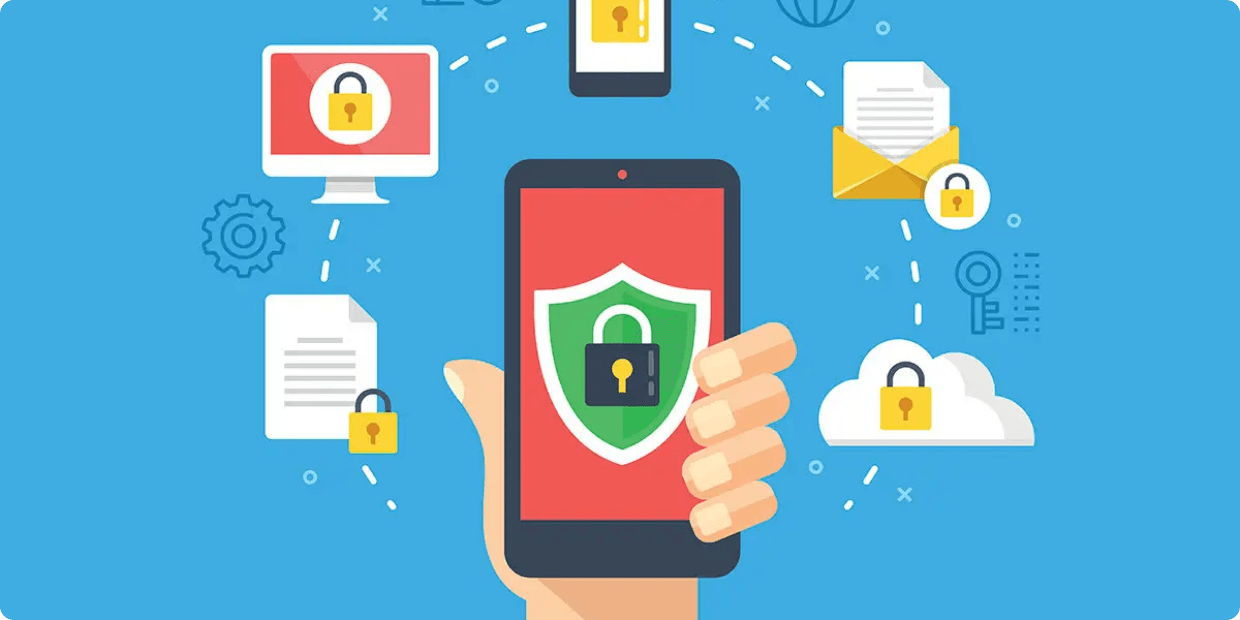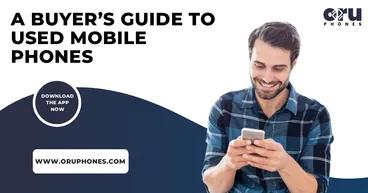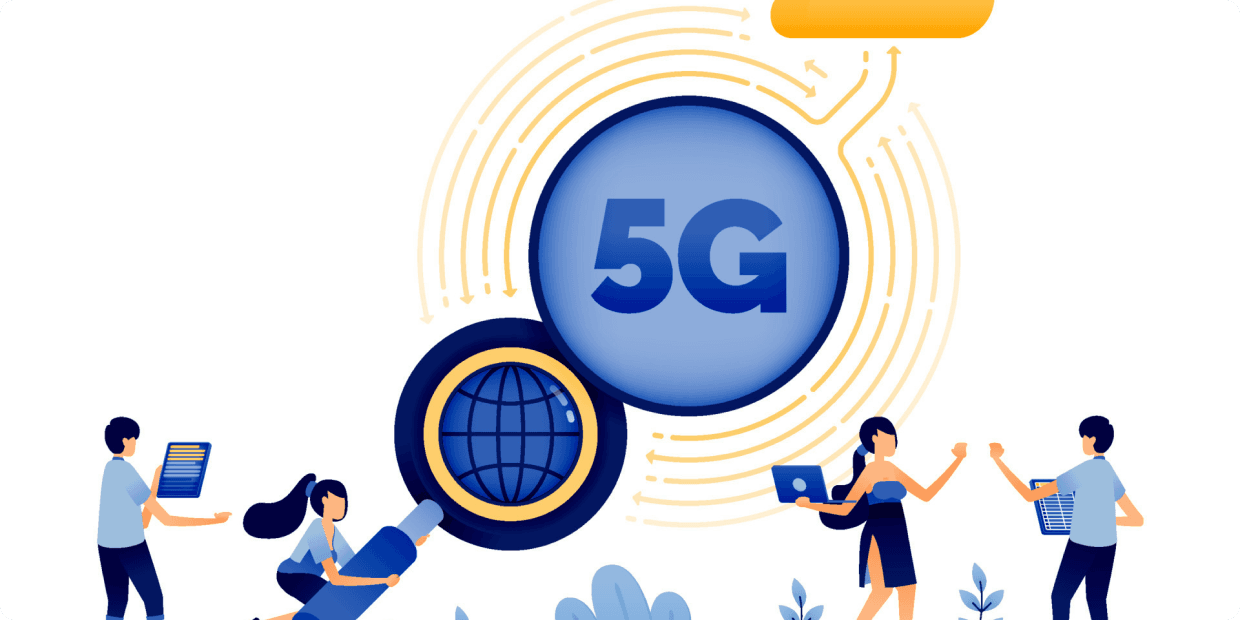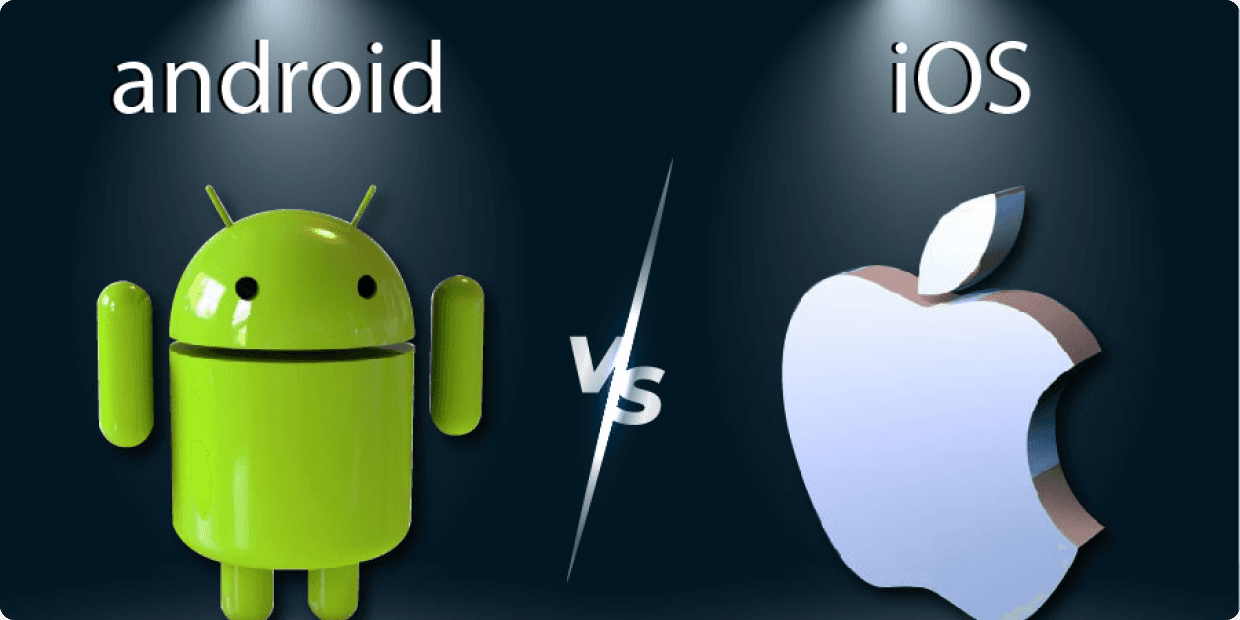How to Transfer Data from Android to iPhone?
Date: 24th Aug 2023

One of the most prominent and tiresome jobs while shifting or upgrading from an older device to a newer one is the safe and complete transfer of data. Despite the present conditions of the devices, this task always asks for a lot of attention. Although some users don’t bother to transfer the data and start afresh from their new device, but in cases where you need to import data from the previous device, here is how you can do it. This article is about the data transfer from Android to iOS.
iPhone, or in general Apple, is well-known to provide its customers with the best product and services throughout their tenure with them. There are plenty of apps providing the facility of data transfer, but the safest among them is the one provided by Apple. Their Android app ‘Move to iOS' for data transfer from Android to iPhone can be used for the same.
Necessary things to be kept in mind for the data transfer
For a seamless and uninterrupted data transfer, there are a few things that should be kept in mind. We have listed them below.
- Both the devices, the previous Android and the new iPhone, must be in a range of stable WiFi connection as the transfer will be done through it and a good WiFi means efficient transfer.
- Your apps and passwords are not included in this transfer. The app transfer includes the compatibility factor and thus, you may install the compatible apps from the App store. And passwords are to be transferred manually for security reasons.
- The ‘Move to iOS' app is compatible with iOS 9 or higher, so your iPhone must also have the same version.
- The storage in your iPhone must be enough to store all the data from Android, including the one from an external SD card.
- If you are willing to transfer Chrome bookmarks, make sure your Android device has the latest version of Chrome.
- Turn off the notifications from the apps, on the Android device, which may affect the WiFi connection.
Step-by-step Guide to transfer data from Android to iPhone
Follow the given steps to transfer all your relevant data from the Android to the iPhone device.
- While setting up your new iPhone, you have to go through a series of steps. Proceed with the steps till you get the screen titled ‘Apps and Data’.
- On the same screen, click on the option ‘Move data from Android.
- On your Android mobile, go to ‘Google Play Store’ and search ‘Move to iOS' app.
- Install and open the ‘Move to iOS' app.
- After doing this on both devices, you will see a page asking you to ‘Continue’ on both devices. Click on them.
- After clicking ‘Continue’, your iPhone will display a 12-digit verification code, enter the same code on the Android mobile to verify the connection.
- After entering the code, the devices will be connected over a temporary WiFi connection and the Android device will ask you what type of data are you willing to transfer.
- Select from transferrable contents like message history, contacts, photos, videos, files and folders et cetera. If there are some free apps compatible with iOS then it will ask for their permission as well.
- After selecting the contents, wait for the transfer to take place. Leave alone the devices till you see the transfer bar on the iPhone to be full. Once, the bar is full blue, it indicates that all the selected data is transferred and put in their designated locations.
- After the data transfer, continue setting up your iPhone using your new or previous Apple ID.
All the selected data has been successfully transferred. If you wish to install some extra apps or programs, you may freely get them from the Apple Store. And for any further assistance, make sure to contact the Apple customer executives at any time.

Recent Posts





Popular Posts