How to erase your data from your old phone before you sell it
Date: 01st Dec 2023
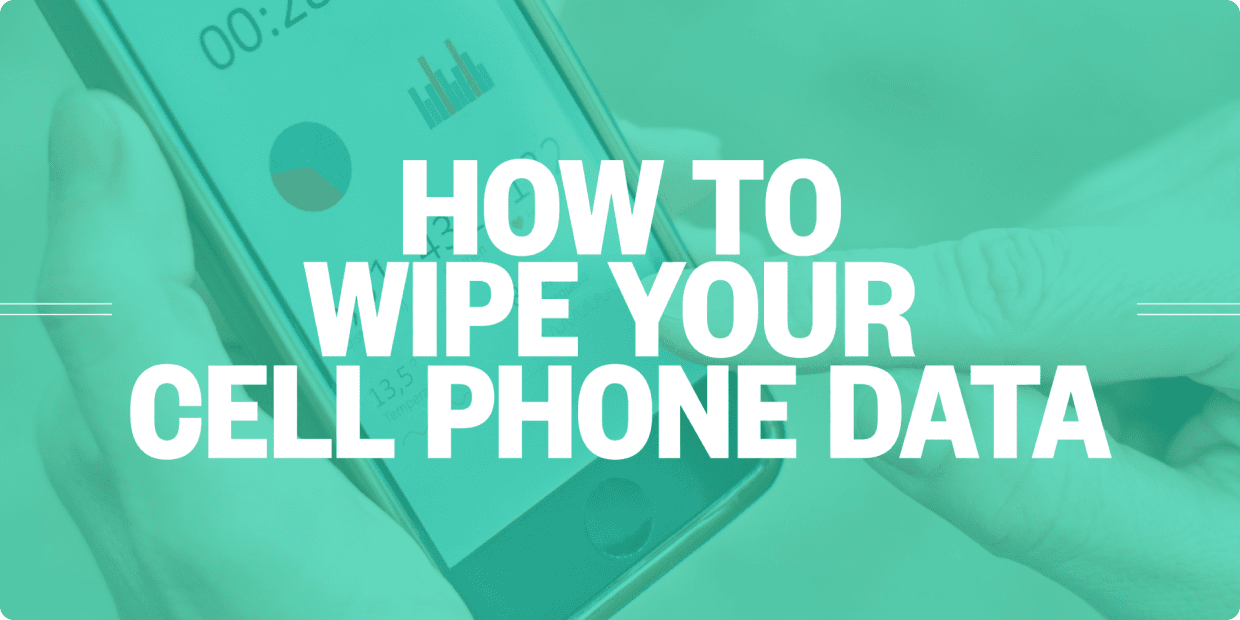
Before you part ways with your old smartphone, it's essential to ensure that all your personal data, photos, and accounts are completely wiped from the device to protect your privacy and security. Here's a step-by-step guide on how to securely erase your data before selling or giving away your old phone:
- Back Up Your Data: Before you begin the data erasure process, back up all your important data. You can use cloud services like Google Drive or iCloud, or connect the phone to a computer and transfer your files.
- Remove Your SIM Card and Memory Card: Take out your SIM card and memory card (if applicable) from the phone. You don't want to accidentally include them when you sell the device.
- Encrypt Your Data: If your phone offers the option to encrypt data, enable it. Encryption adds an extra layer of security by scrambling your data, making it difficult for anyone to recover it after the erasure process.
- Perform a Factory Reset: The most common method to erase all data on your phone is to perform a factory reset. The steps may vary slightly depending on your phone's make and model, but generally, you can follow these steps:
- Go to your phone's settings.
- Find the System or General Management section.
- Look for Reset or Reset Options.
- Choose Factory Data Reset or a similar option.
- Confirm your selection and enter any necessary PIN or pattern.
- The phone will prompt you for final confirmation. Confirm again to initiate the factory reset.
- Remove Google/iCloud Account: Before completing the factory reset, make sure to remove your Google account on Android or your iCloud account on iOS. This prevents the phone from being locked to your account, making it usable for the next owner.
- Delete All User Data: During the factory reset process, you'll usually have the option to Erase All Data or Delete All User Data. Choose this option to ensure that all your personal information, apps, and settings are permanently removed.
- Perform a Second Factory Reset (Optional): To be extra cautious, you can perform a second factory reset after the initial one is complete. This can help ensure that all data is thoroughly erased.
- Remove Your Google/iCloud Account Again: After the second factory reset, double-check that your Google/iCloud account has been removed from the device.
- Enable Factory Reset Protection (Android): If you have an Android device, you can activate Factory Reset Protection (FRP) in the security settings before performing the reset. FRP requires the new owner to enter your Google account credentials before they can use the phone, making it even more secure.
- Check for Remaining Data: After the factory reset is complete, go through the initial setup process but do not sign in with your Google/iCloud account. Instead, check the device for any remaining data or accounts. Remove any lingering information.
- Remove the Device from Your Account (Optional): If your phone is associated with your Google or Apple account, you can log in to your account on a computer or another device and remove the old device from your account's devices list.
- Securely Wipe External Storage (if applicable): If your phone has an external SD card or additional storage, remove it from the device and securely wipe it using a computer to prevent any residual data from being accessible.
- Verify Erasure: Finally, double-check that your personal data has been completely erased from the device. Try to recover any data yourself to ensure nothing is left behind.
By following these steps, you can confidently erase your data from your old phone before selling or giving it away, protecting your privacy and ensuring that the device is ready for its new owner.
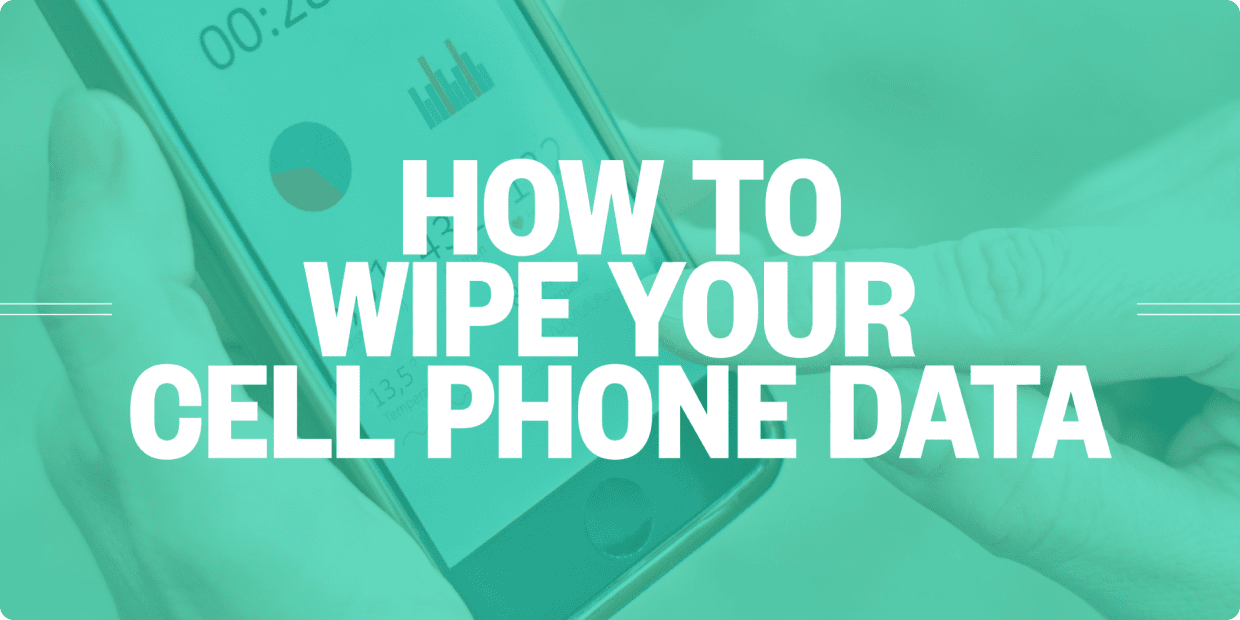
Posted by - Nishant Sharma
Status: Approved
01st Dec 2023
Recent Posts

Test Blog Title
1st Jan 2026

Top 5 Websites to Sell Your Used Phones in India
5th Aug 2024

Things to Consider While Buying Your Secondary Phone
5th Aug 2024

How to Maintain Your Used Phone
5th Aug 2024

When Should You Buy a Phone for Your Kid?
5th Aug 2024
Popular Posts

How to test a used phone before you buy it
3649 views

Things to Check Before Buying a Used Phone
3558 views

How to Transfer Data from Android to iPhone?
3097 views
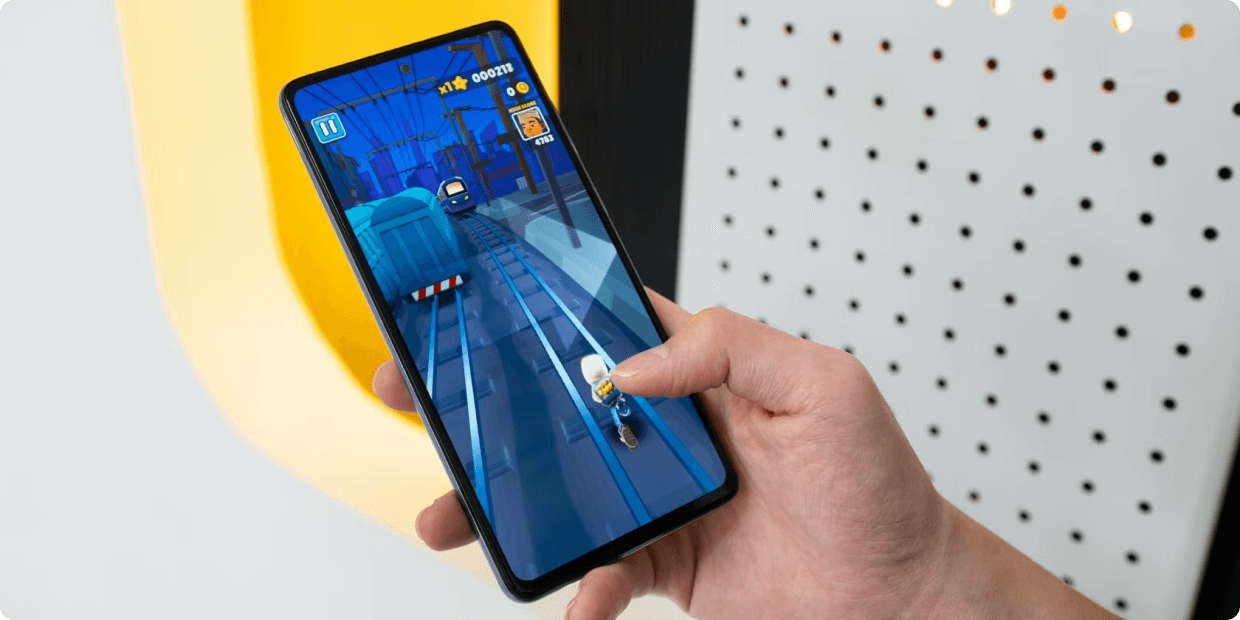
How to make your phone fast
2867 views

Common Myths About Refurbished Mobiles.
2811 views
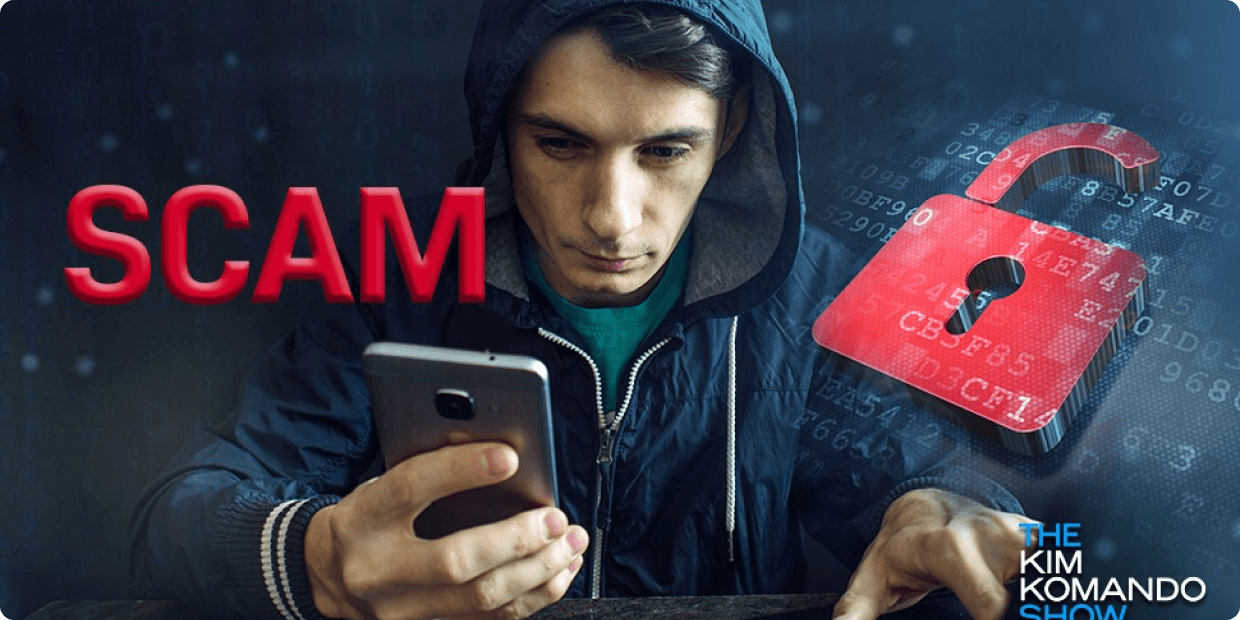
How to identify and avoid scams when buying or selling a used phone
2430 views

Maximise the resale value of your old device
2277 views

Buy the best-refurbished phones this Diwali
2096 views
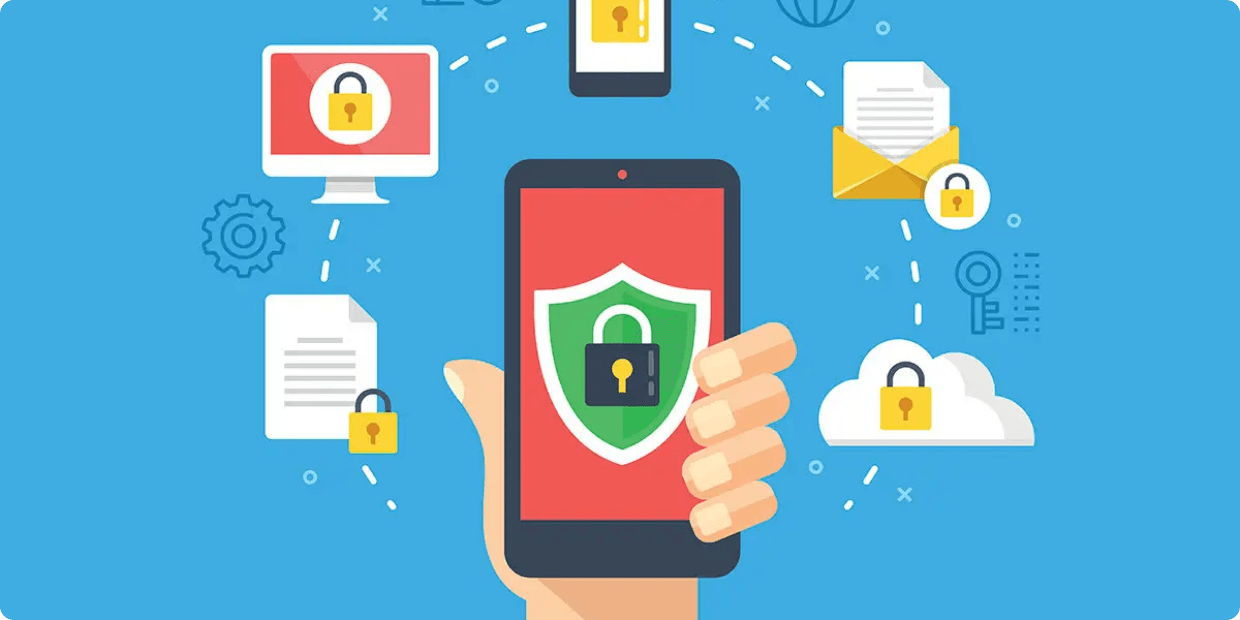
Privacy Concerns in Mobile Apps: What You Need to Know
2005 views

How to Choose the Right Mobile Phone for Your Needs
1998 views

Securing Your Mobile Device Against Malware and Viruses
1975 views
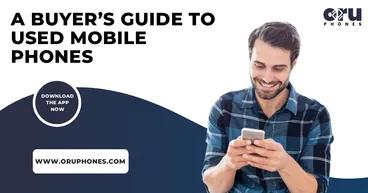
Buyer’s Guide to Used Mobile Phones
1937 views

Pros and Cons of Buying a Second Hand Phone
1935 views

What to look for when buying a used phone
1841 views

Planning to Buy a Used Phone? Know the Pros and Consx
1838 views

How to choose the Best Refurbished Mobile Phone
1729 views
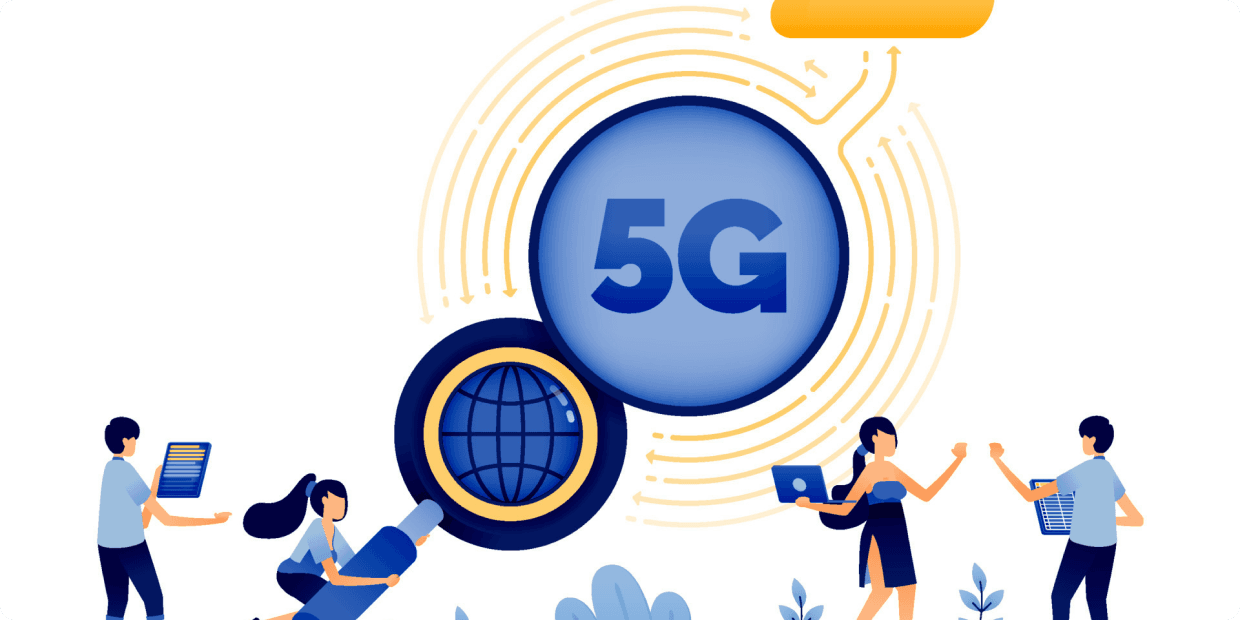
5G-Ready Phones: What You Need to Know Before You Upgrade?
1694 views
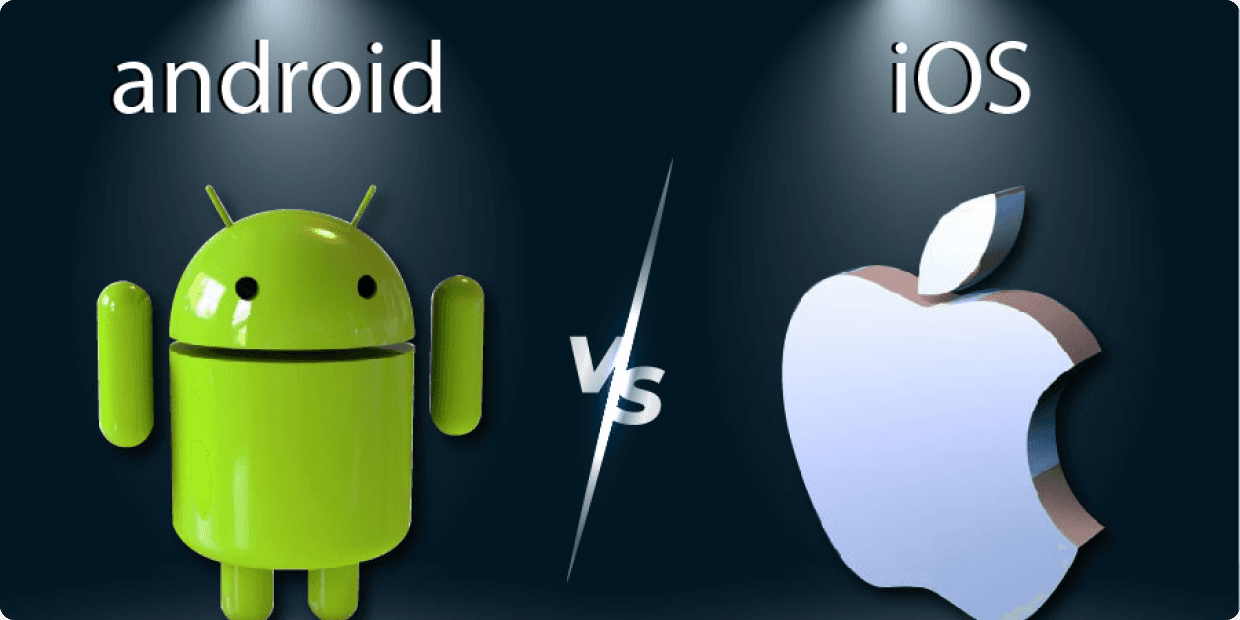
Comparing iOS and Android: Which Mobile Operating System Is Right for You
1645 views

Choosing the Right Phone Case for Maximum Protection
1645 views

Fake Iphone Check
1637 views

Buy the Best Phones at Best prices during Online Sales
1624 views

Top 5 must-have Smartphone Accessories
1617 views

Mobile Phone Camera Lenses: Enhancing Your Photography Skills
1559 views

Top 3 Methods to Backup your Iphone
1555 views

Transfer Contacts from Android to Iphone
1549 views

Advantages of buying a used phone
1399 views
All Comments
use full content